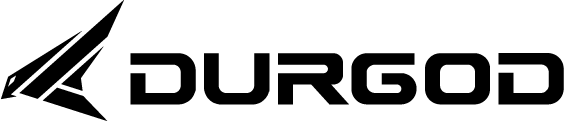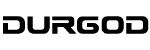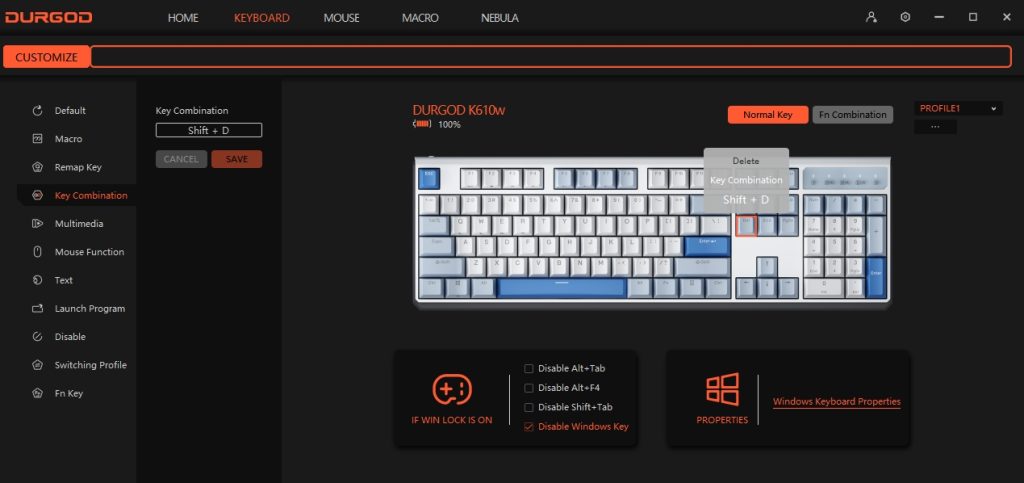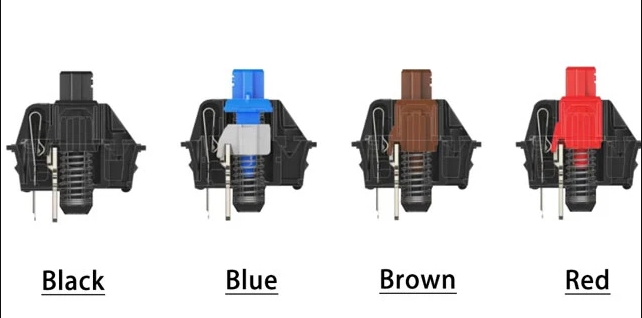Mechanical keyboards consist of several key areas, each serving specific functions. Understanding these areas is essential for users who want to fully utilize their keyboard’s capabilities or customize it. Let’s analyze these key areas in detail:
1. Alphanumeric Keys
- Description: This area includes letters (A-Z), numbers (0-9), and basic punctuation. It’s the primary section used for typing text.
- Usage: Essential for basic typing tasks, writing, coding, data entry, etc.
- Layout Variations: The layout can vary (QWERTY, AZERTY, Dvorak, etc.), affecting the arrangement of these keys.
2. Function Keys (F1-F12)
- Description: Located at the top row of the keyboard, these keys are labeled F1 through F12.
- Usage: Provide quick access to certain functions like adjusting volume, refreshing a page, or accessing help menus. In programming and gaming, they often have specific, customizable functions.
- Customization: This can often be programmed for specific tasks in gaming or software applications.
3. Control Keys
- Description: Include keys like Ctrl, Alt, Shift, and Windows (or Command on Mac keyboards).
- Usage: Used in combination with other keys for shortcuts and special commands. For instance, Ctrl+C for copy, Ctrl+V for paste.
- Ergonomics and Accessibility: Their placement is crucial for ergonomics, especially for users who frequently use shortcuts.
4. Navigation Keys
- Description: This area includes arrow keys and keys like Home, End, Page Up, and Page Down.
- Usage: Used for navigating through text or within applications. Arrow keys move the cursor, while others can scroll pages or move to the beginning or end of a line or document.
- Layout Considerations: On some compact keyboards, these keys may be merged with other keys and accessed via a function layer.
5. Numeric Keypad
- Description: A grid of numbers (0-9) and mathematical operation keys (like +, -, *, /) located on the right side of many keyboards.
- Usage: Essential for quick number entry, like in data entry or accounting tasks. It also includes the Num Lock key, which toggles the numeric keypad functionality.
- Presence in Layouts: Common in full-sized keyboards but often omitted in tenkeyless (TKL) and smaller form factors for space-saving.
6. Indicator Lights
- Description: Small LED lights usually found near the top of the keyboard.
- Usage: Indicate the status of certain functions like Caps Lock, Num Lock, or Scroll Lock. Some keyboards also include indicators for connectivity or battery life (in wireless models).
- Visual Feedback: Provide immediate visual feedback about the activation of specific modes or functions.
Analysis and Importance
- Customization: Advanced users, particularly in gaming and programming, often customize keys, especially function and control keys, for efficiency.
- Ergonomics: The placement and ease of access to these key areas can significantly impact user comfort, especially during prolonged use.
- Keyboard Size and Layout: The presence and arrangement of these key areas can vary greatly depending on the keyboard’s size and layout. Full-size keyboards have all these areas, while smaller keyboards (like 60% or TKL) might omit the numeric keypad and certain functions or navigation keys.
- User Preference and Needs: The importance of each area varies depending on the user’s needs. For example, gamers might prioritize function keys, while accountants might find the numeric keypad indispensable.
Understanding the different key areas on a mechanical keyboard helps users make informed choices about which keyboard layout suits their needs best. It also allows for more effective customization and usage, tailored to individual preferences and professional requirements.
For more knowledge of mechanical keyboards, visit DURGOD.