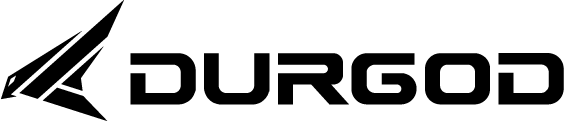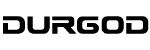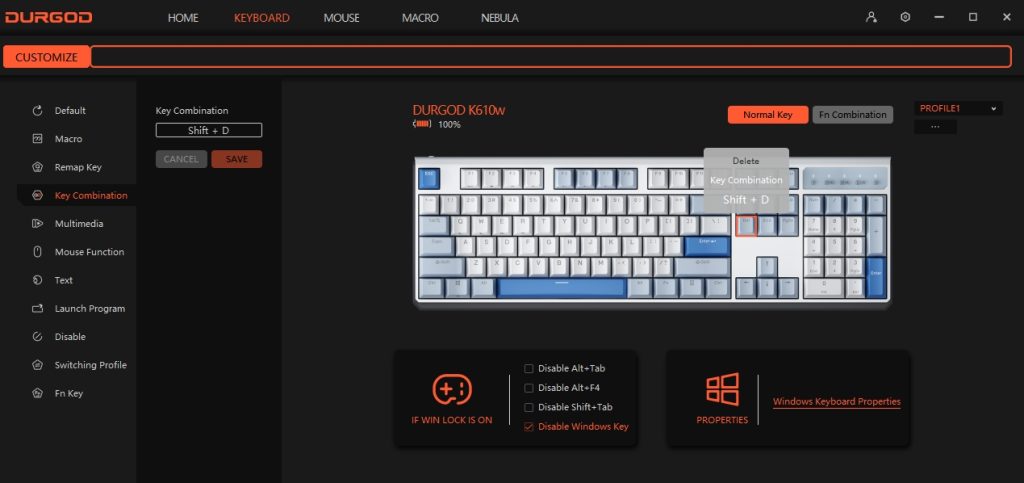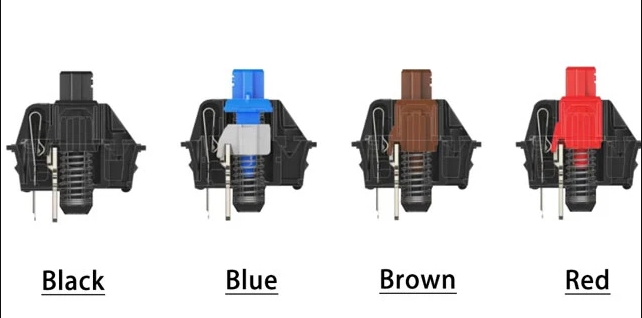You might be curious about which grip style—claw, palm, or fingertip—is optimal for your mouse usage. Your grip affects performance, comfort, and even long-term health, especially for gamers, writers, and professionals.
Each grip type—claw, palm, and fingertip—has its own pros and cons, depending on tasks and personal preferences. This guide delves into their variances to help you select the most suitable mouse grip for your requirements.
Mouse Grips Compared: Claw vs. Palm vs. Fingertip
The following table provides an overview of variances among typical mouse grips. Further details are available below for a comprehensive analysis.
Mouse Grip |
Advantages |
Disadvantages |
Mouse Features |
Claw Grip |
Fast-twitch responsiveness balanced with anchored palm stability | Less control than palm grip, potential for repetitive use injury | Short mouse with a high arch |
Palm Grip |
Precision and stability with natural, ergonomic comfort | Less speed and responsiveness than fingertip and claw grips | Long, wide mouse with a high arch |
Fingertip Grip |
Speed and rapid response with good lateral movement | Less control than palm and claw grips, potential for wrist strain | Short, lightweight mouse with a flattened arch |
Claw Grip

Claw Grip Advantages
Claw Grip Disadvantages
The strain from the high-tension grip and finger arching can result in fatigue and decreased accuracy over time. This positioning may also increase the risk of repetitive strain injuries. While a claw grip with high mouse DPI enhances speed, precision often suffers as a consequence.
Although anchoring the back of your palm on the mouse provides more stability than a fingertip grip, a claw grip falls short of a palm grip in maintaining accuracy during extensive mouse movements. Consequently, it’s not optimal for tasks requiring precise tracking, such as sniper aiming or drawing straight lines in graphic design software.
When to Use a Claw Grip
Claw Grip Mouse Features
Palm Grip

To employ the palm grip effectively:
- Place the majority of your palm on the mouse’s surface.
- Position your index and middle fingers to touch the left and right-click buttons as they extend from your palm.
- Let your thumb, ring, and pinky fingers rest on the mouse’s sides.
With the palm grip, you utilize more of your forearm and shoulder for mouse control and depend less on your fingertips and wrist.
Palm Grip Advantages
A palm grip offers greater control than a fingertip or claw grip. That makes it ideal for scenarios where you need precision and stability, such as aiming a sniper scope or creating an illustration. This low-tension, natural, and comfortable grip is also the most ergonomic option, sparing your fingers and wrists from repetitive movements that could lead to injuries such as carpal tunnel syndrome. Because a palm grip requires a more extensive range of motion as you slide your mouse across the desktop, it’s often paired with a lower DPI/sensitivity setting.
Palm Grip Disadvantages
Though a palm grip offers precision accuracy, that comes at the expense of speed and responsiveness. This type of mouse grip doesn’t cater to fast-twitch and repetitive clicks, so it’s not ideal for games where you need to fire at moving targets. In addition, prolonged use of the larger muscle groups in your forearm and shoulder could cause fatigue.
When to Use a Palm Grip
You may contemplate adopting a palm grip if you seek enhanced mouse control without the rapid responsiveness required in certain action games or for swift screen transitions. It suits individuals who typically execute extensive mouse movements across their desktop and prefer a lower mouse DPI. The palm grip serves as an excellent choice for general usage and is particularly compatible with video editing and design software like Adobe Illustrator, InDesign, Photoshop, Premiere, or Final Cut Pro.
Palm Grip Mouse Features
Fingertip Grip

As the name implies, the fingertip grip involves gripping the mouse solely with your fingertips:
- Position only the tips of your index and middle fingers on the left and right-click buttons.
- Your palm remains elevated or rests on the desktop behind the mouse.
- Allow your thumb, ring, and pinky fingers to rest on the sides of the mouse.
With the fingertip grip, mouse movement is predominantly controlled by your fingers, although you can also utilize your forearm and shoulder to maneuver the mouse across larger desktop areas.
Fingertip Grip Advantages
Fingertip Grip Disadvantages
While a fingertip grip can enhance response time, you may compromise precision and control. Unlike the palm and claw grips, there is no anchoring point for your mouse, making it harder to make precise adjustments necessary for tasks like tracking, aiming, and designing.
Due to its minimal touchpoints, mastering the fingertip grip can be challenging. Depending on how you position your palm, this grip may exert additional strain on your wrist, potentially leading to overuse injuries.
When to Use a Fingertip Grip
Using a fingertip grip could be advantageous when prioritizing speed over control, particularly in scenarios such as playing first-person shooters, navigating multiple screens frequently, or engaging in action games that demand quick responses but don’t rely heavily on precise accuracy.
Fingertip Grip Mouse Features
For optimal use of a fingertip grip, opt for a compact, lightweight mouse with a flat arch. Considering that mouse movement is primarily controlled by your fingertips, selecting a model with tactile grips can aid in improving control.
For more knowledge of mechanical keyboards, visit DURGOD.