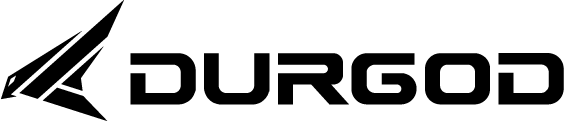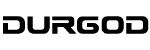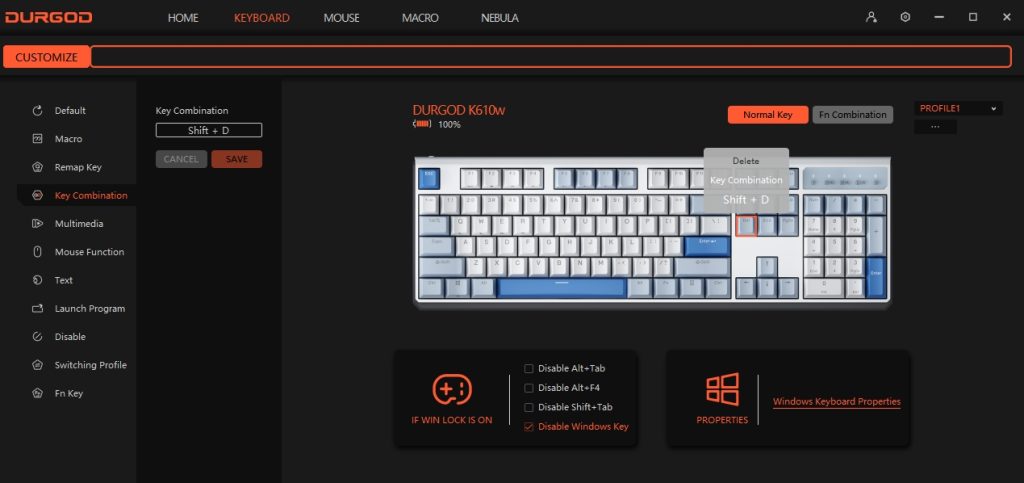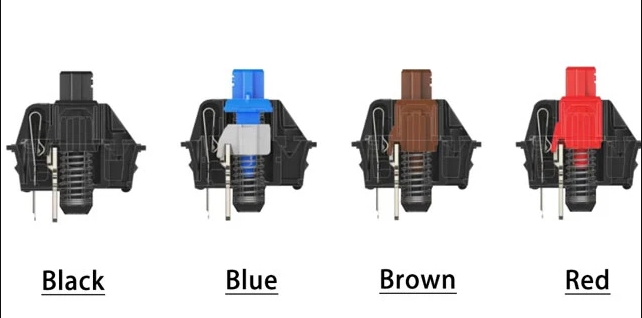Numerous keyboard enthusiasts recognize the pivotal role of mouse DPI (change DPI on a mouse) in boosting performance. It’s a routine practice among gamers and professionals focused on efficiency to fine-tune their mouse DPI for enhanced speed, accuracy, and comfort.
What is Mouse DPI?
Mouse DPI, or dots per inch, quantifies how many pixels your cursor moves per inch of mouse movement. It’s sometimes termed mouse resolution. For instance, a DPI of 800 means your cursor shifts 800 pixels per inch of movement. High-end gaming mice often exceed 4000 DPI, with some reaching up to 20,000 DPI.
Differences Between DPI, CPI, and Mouse Sensitivity
Although DPI and CPI (counts per inch) are frequently used interchangeably, they denote different metrics. DPI measures cursor movement in response to mouse motion, while CPI relates to mouse sensitivity. A higher CPI indicates a mouse detects more steps per inch, enhancing sensitivity to movements. However, manufacturers may divide pixels into finer units to inflate CPI ratings, potentially introducing unwanted “noise” and reducing accuracy.
Selecting the Best Mouse DPI
The optimal DPI setting varies by task and personal preference. Higher DPI settings increase cursor speed for rapid movements in games, while lower DPI settings enhance precision for tasks like graphic design. Strategy and precision-demanding games, as well as professionals using multiple monitors, might benefit from tailored DPI adjustments. Many gaming mice feature buttons to switch DPI settings, catering to varied needs.
Mouse Grip Styles and DPI Preferences
Your grip style significantly influences your ideal DPI setting. Users employing fingertip or claw grips might favor higher DPIs for comprehensive screen coverage with minimal movement. Conversely, those using a palm grip, which involves broader movements, may prefer lower DPIs for greater control. Experimentation with various DPI settings is recommended to find the most comfortable configuration.
Additional Factors Affecting Mouse Performance
- Polling Rate: The frequency at which a mouse reports data to the computer.
- Acceleration: Some mice adjust DPI dynamically based on movement speed.
- Game Sensitivity: In-game settings for mouse control can also impact effective DPI.
Checking and Adjusting Mouse DPI
Tools like Mouse Sensitivity measure actual DPI and facilitate DPI adjustments between games. Adjusting DPI settings on Windows 10-11 and macOS involves modifying pointer speed and sensitivity through system settings. In-game settings menus also offer DPI customization options for tailored gaming experiences.
Conclusion
Understanding and adjusting mouse DPI is essential for optimizing performance in gaming and professional tasks. By considering factors such as grip style, task requirements, and additional mouse features, users can achieve a balance of speed, precision, and comfort. As technology evolves, the capability to customize DPI settings remains a valuable tool for enhancing user experience across various applications.
For more knowledge of mechanical keyboards, visit DURGOD.